What is AEM?
A web-based client-server system called Adobe Experience Manager is used to create, manage, and deliver commercial websites and related services. It assembles a variety of infrastructure- and application-level operations into a solitary, cohesive unit.
Organizations may create, manage, and deliver content across all digital touchpoints with Adobe Experience Manager (AEM), a content and digital asset management platform, which is a CMS (content and digital asset management application).
This comprehensive content management system streamlines the process of preserving content assets. It is possible to manage documents, images, videos, PDFs, online forms, and more.
AEM, which is built on Adobe Cloud technology, makes it possible for you to support your digital experience without having to worry about complicated networking protocols.
AEM makes it simple to produce websites that appeal to your target market, social media pages where users can interact with your business, and blogs where readers can access a variety of information.
AEM expands upon this foundation by providing a variety of application-level functionalities for the administration of:
Websites
Mobile Applications
Digital Publications
Forms
Digital Assets
Communities
Online Commerce
Common Deployment Situations
AEM operating on a server is referred to as an "instance" in the parlance. Installations of AEM normally include two or more instances, each operating on a different machine:
Author: AEM instance used to manage the website and produce, upload, and change content Content is duplicated to the publish instance once it is prepared to go online.
Publish: AEM instance that publishes material and makes it available to the public.
Dispatcher: An AEM dispatcher module-enhanced static web server (such as Apache HTTPd, Microsoft IIS, etc.). In order to boost speed, it caches the web pages created by the publish instance.
A mail message with a code should have been sent to customers with active maintenance and support contracts, allowing them to download AEM via the Adobe Licensing Website. Business partners can email spphelp@adobe.com to obtain download access.
There are two different versions of the AEM software package:
A standalone executable jar file that has everything required to get started is called cq-quickstart-6.4.0.jar.
cq-quickstart-6.4.0.war: An application server deployment file for a third party.
Make a directory for installations on your local computer. For instance:
Step 1:
Install path for UNIX: /opt/aem
Installation directory for Windows: C:Program Filesaem
The installation of sample instances in a folder directly on the desktop is also typical. In any case, we'll use the general term for this place:
<aem-install>
Keep in mind that the file directory's path can only include US ASCII characters.
Step 2:
Put the licence and jar files in this directory. AEM will take your browser to a Welcome screen at launch, where you may input a licencing key, if you do not supply a license.properties file. If you do not already have a valid licence key, you must get one from Adobe.
<aem-install>/
cq-quickstart-6.4.0.jar
license.properties
Step 3:
The cq-quickstart-6.4.0.jar file only needs to be double-clicked in order to launch the instance in a GUI environment.
AEM may also be started using the command line. Enter the following information for a 32-bit Java VM:
java -Xmx1024M -jar cq-quickstart-6.4.0.jar
Enter the following for a 64-bit virtual machine:
java -XX:MaxPermSize=256m -Xmx1024M -jar cq-quickstart-6.4.0.jar
The jar file must be unzipped before AEM can install itself and begin to run. The outcome of the aforesaid process is, an instance of AEM author running on localhost at port 4502.
http://localhost:4502
It will immediately be set up in the author instance to connect to a publish instance at localhost:4503.
Auhtor & Publish Install
You may easily alter the default installation (an author instance on localhost:4502) by changing the jar file before to running it for the first time. The pattern for names is:
cq-<instance-type>-p<port-number>.jar
Author: cq-auhor-p4502.jar
Publish: cq-publish-p4503.jar
Your web browser is launched by AEM, which then immediately reroutes it to the necessary page—typically the login page; for instance:
http://localhost:4502
For Remote Server:
You need to update the properties in the pom.xml file in the root folder of your project.
...
<properties>
<aem.host>192.11.11.11</aem.host>
<aem.port>7000</aem.port>
<aem.publish.host>192.11.11.12</aem.publish.host>
<aem.publish.port>7000</aem.publish.port>
....
</properties>
...
Also, search localhost:4502 and localhost:4503 in the entire project and replace them with your remote server IP and URL.
For Command Line:
Go to <aem-project-folder>/crx-quickstart/bin
You will find Unix bash shell scripts:
start: Starts the instance
stop: Stops the instance
status: Status of the instance
quickstart: Used to configure start information, if necessary.
Thank You.

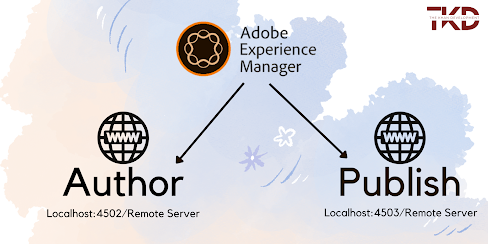
Comments
Post a Comment